FreeTTS Big Update: All-in-one TTS Converter & Audio Editor

Exciting news! We've made some awesome upgrades to FreeTTS that you're gonna love. Now, it's not just your go-to TTS converter, but also an audio editor all rolled into one.
You can still convert text to speech like before, but now you can also tweak your audio files right here in FreeTTS. Need to trim a bit or adjust the volume? No problem! It's all super easy to do.
Check out all the cool new stuff in FreeTTS! We'll guide you through each feature step by step. Follow us for updates and take some time to give them a try!
Text to Speech
The number of languages has increased from 50 to 69, with various male and female voices under each language for users to choose from. The "More Setting" setting has been added so that users can change the output format among MP3, WAV, acc, and OGG according to their preferences. Select the output format to adjust the output audio quality. The speed, volume, pitch, and pause can be adjusted by dragging left and right. At the bottom of More Setting, you can also turn on the audition mode, which only converts 50 characters for users to audition.
How to Use
- Step 1: Put the text to be converted into audio in the text box. Note that the text box can convert up to 5000 characters into voice at a time.
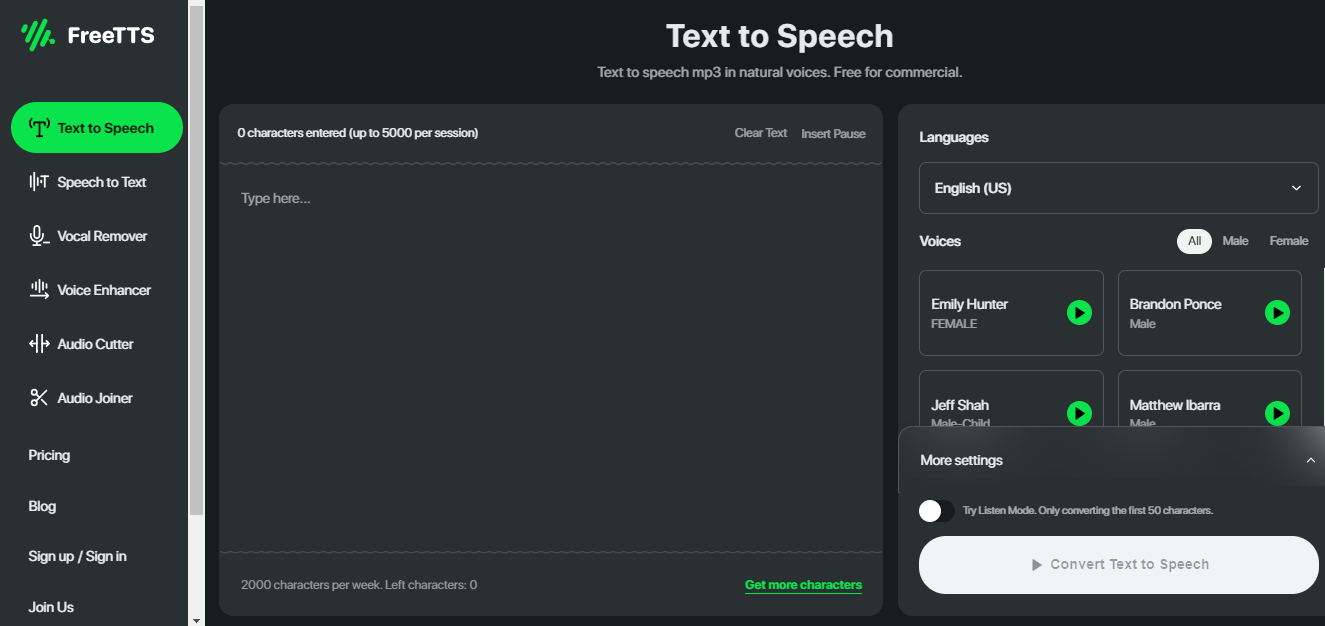
- Step 2: After adding the text, select the language you need to convert the text to on the rightmost side. Then, select the tone. There is a green play button behind each tone, and users can click the play button to listen to it.
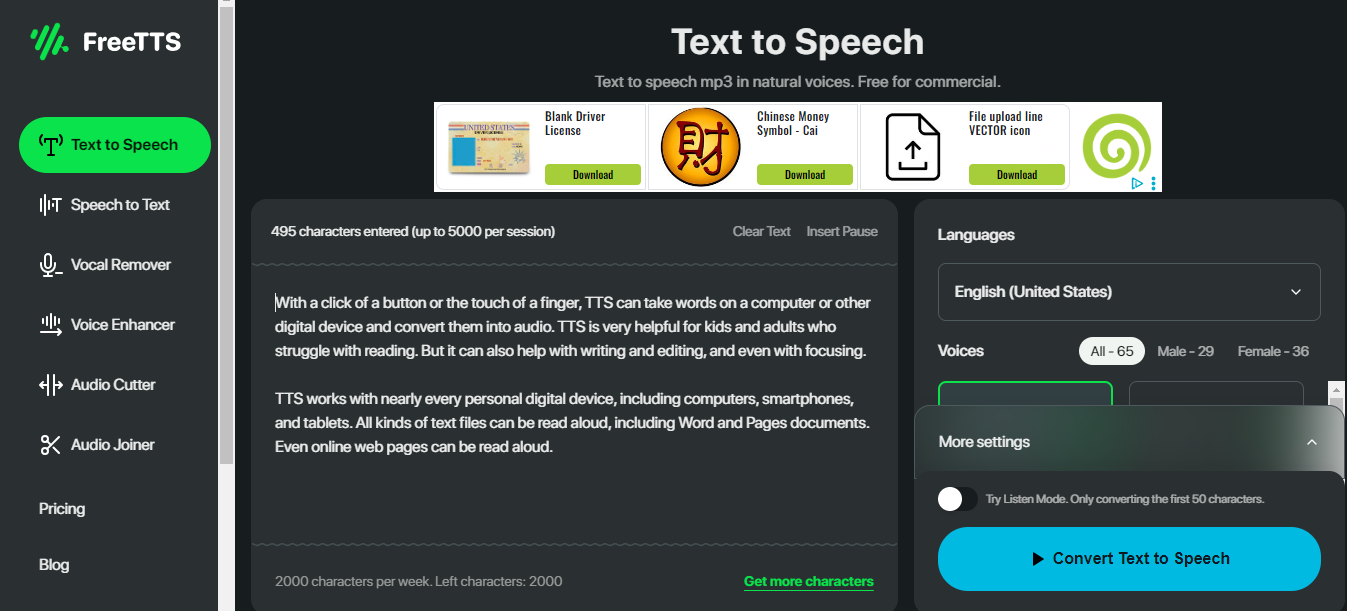
- Step 3: After selecting the desired sound, click "More setting" to choose the output audio format, speed, volume, pitch, and pause time according to your needs. Of course, you can also enable "Try Listening mode" to convert only 50 characters each time.
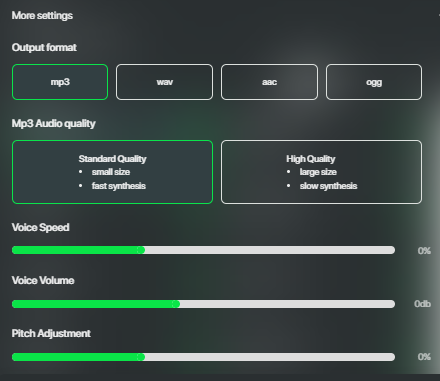
- Step 4: Click "Convert to Speech" after the settings are finished, wait for the conversion to finish, and click "Download" to download it to the local area.
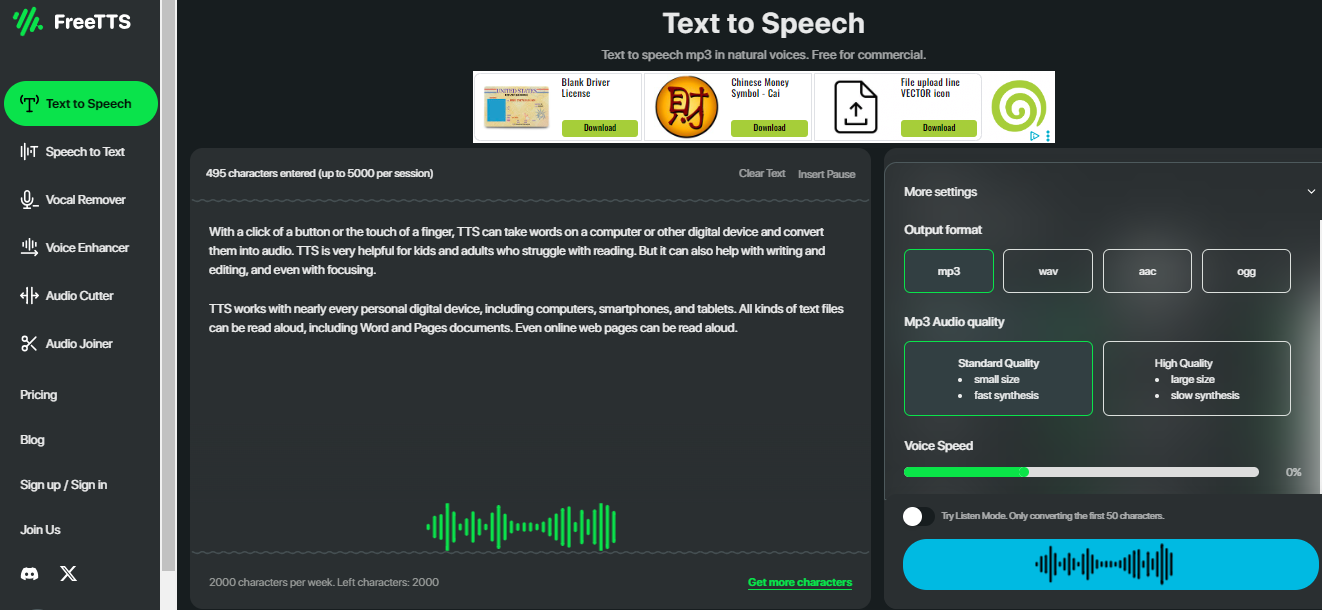
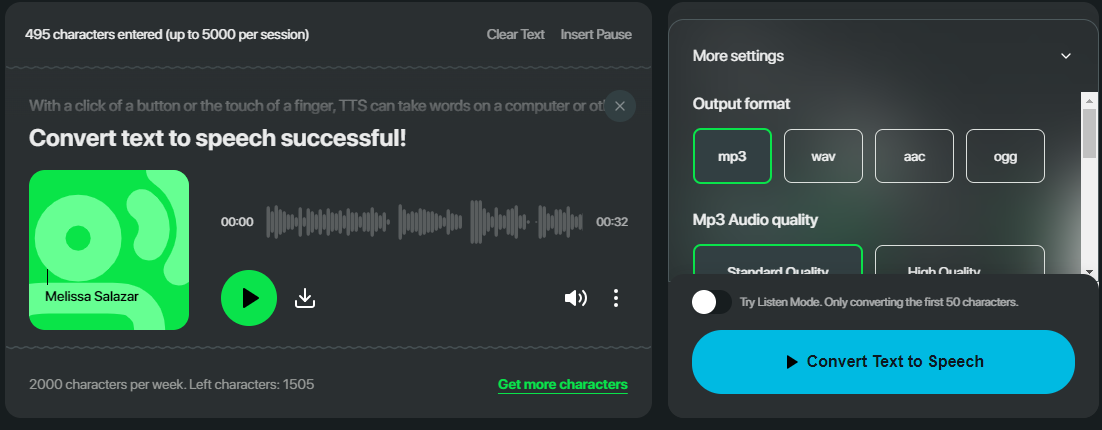
What We Can Do with Text-to-Speech
- Accessibility for the Visually Impaired: TTS enables visually impaired individuals to access written content by converting it into spoken words. This includes reading books, articles, emails, and web pages using screen readers or specialized assistive devices.
- Language Learning and Pronunciation Practice: TTS allows language learners to hear and practice pronunciations of words, phrases, and sentences in different languages. It aids in improving listening comprehension and accent reduction.
- Content Creation and Presentation: TTS facilitates the creation of audio versions of written content, including podcasts, audiobooks, lectures, presentations, and voiceovers for videos and animations.
- Multilingual Communication: TTS supports multilingual communication by converting text from one language to spoken output in another, facilitating cross-cultural communication and language translation.
- Voiceover and Narration: TTS technology is used in voiceover and narration applications for commercials, documentaries, training videos, and multimedia presentations, providing natural-sounding spoken audio.
Also read: How Can Text to Speech Technology Help Students Enhance Their Learning
Speech to Text
With 13 languages available for speech to text, you can effortlessly convert audio files into MP3, WAV, or OGG formats. Select the corresponding language from five output formats and convert audio to text with one click.
How to Use
- Step 1: Click Upload File to upload a file, and select a file to upload.
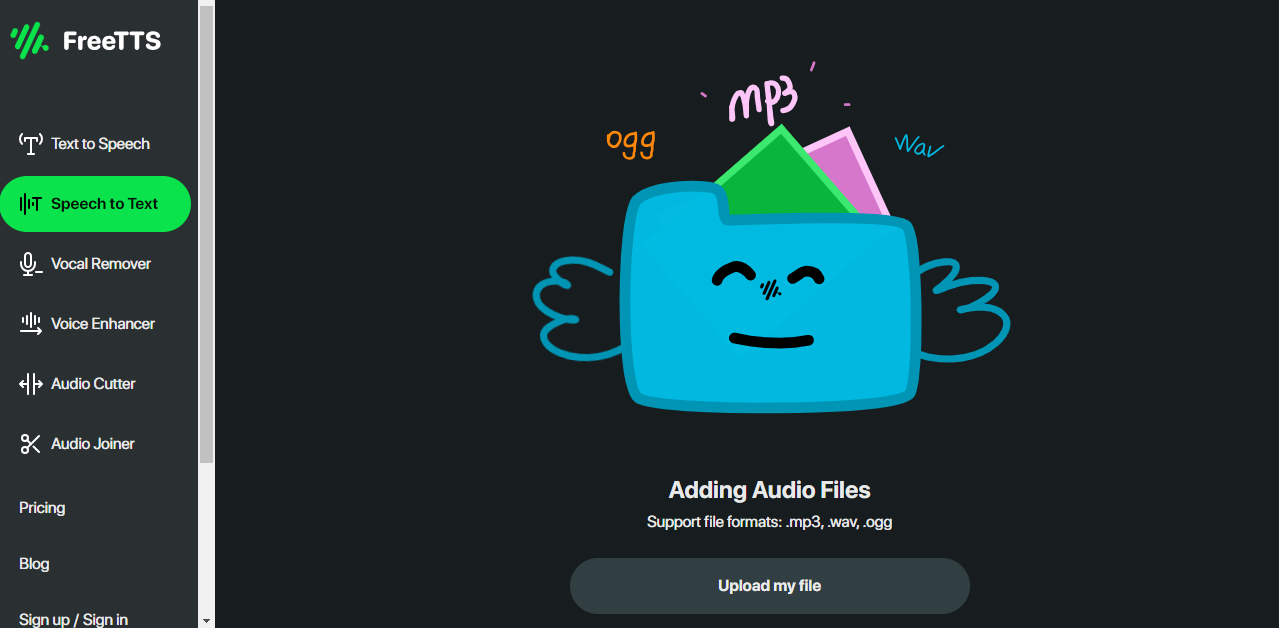
- Step 2: Select the language and output format to match the uploaded file after uploading. Click "Convert Text to Speech" when you are done.

- Step 3: After the conversion, click the green "Download" button to save the text locally. Of course, you can also click Copy to copy the text.
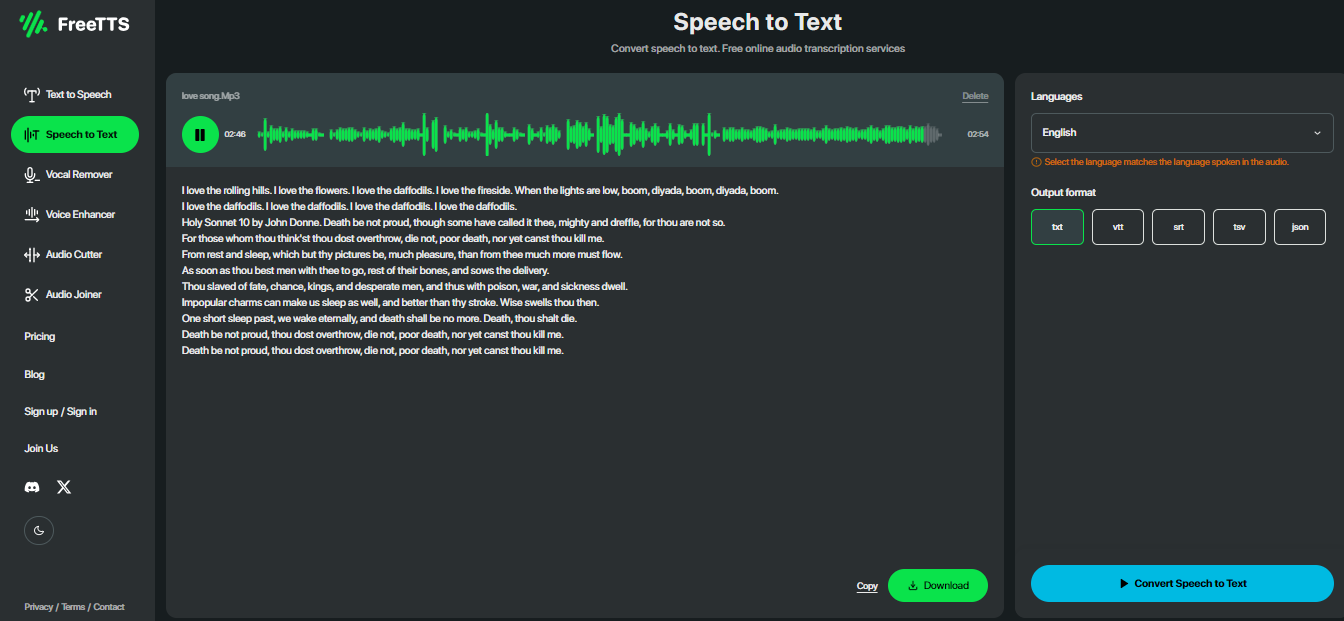
What We Can Do with Speech-to-Text
- Transcription of Spoken Content: Convert spoken language into written text, enabling the automatic transcription of conversations, speeches, lectures, meetings, interviews, and other audio recordings.
- Note-Taking and Dictation: Use speech recognition to dictate notes, memos, emails, documents, and other textual content hands-free, allowing for faster and more efficient input without manual typing.
- Language Learning and Pronunciation Practice: Use speech recognition to assess and provide feedback on pronunciation, intonation, and fluency in language learning applications, helping learners improve their speaking skills and accent.
- Captioning and Subtitling: Automatically generate captions or subtitles for videos, movies, TV shows, and online content, making audiovisual media accessible to individuals with hearing impairments and non-native speakers.

Vocal Remover
Seamlessly extract vocals from uploaded audio files, offering the flexibility to download vocals or background music in either MP3 or WAV formats.
How to Use
- Step 1: Select "Vocal Remover" in the left navigation bar to upload MP3, WAV, or Ogg audio for processing.
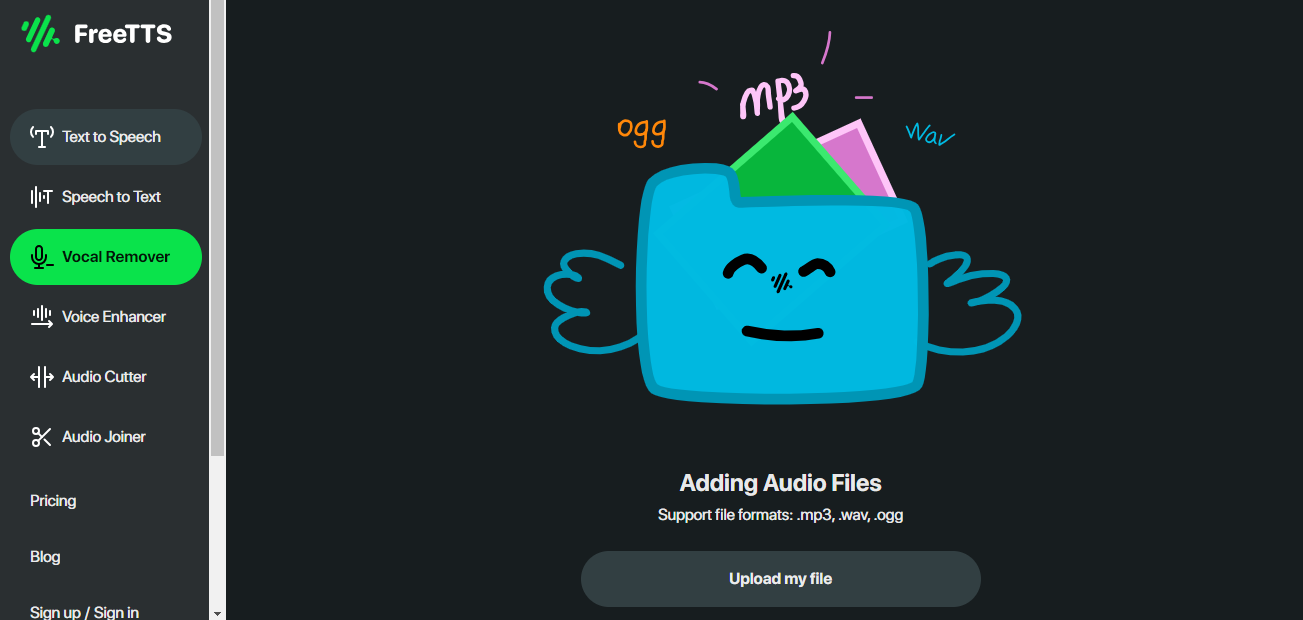
- Step 2: Select "Start Processing" after uploading. If you want to delete the uploaded files, click the gray "Delete" button in the upper right corner.
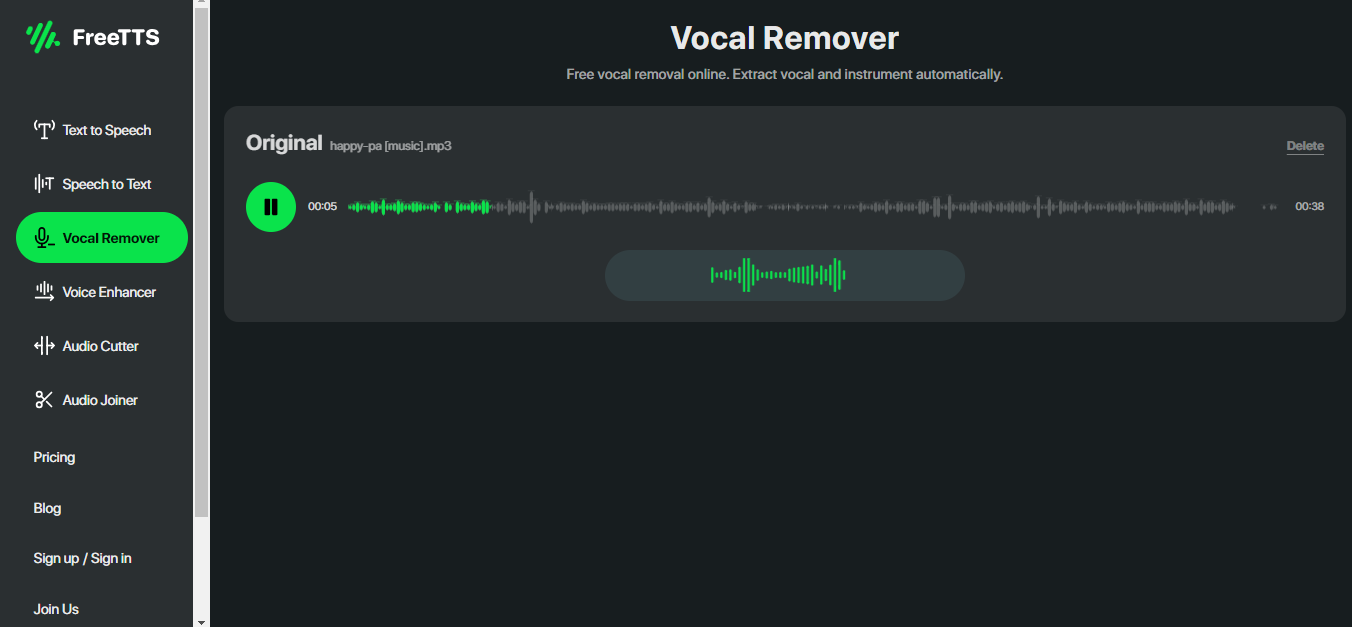
- Step 3: After the processing, two audio clips will appear under the original audio clip. The first is the separated background sound, "Music," and the second is "Vocal."
- Step 4:If you want to download them, click the download icon at the end of each audio. Users can also switch between saving the audio in MP3 or WAV format.
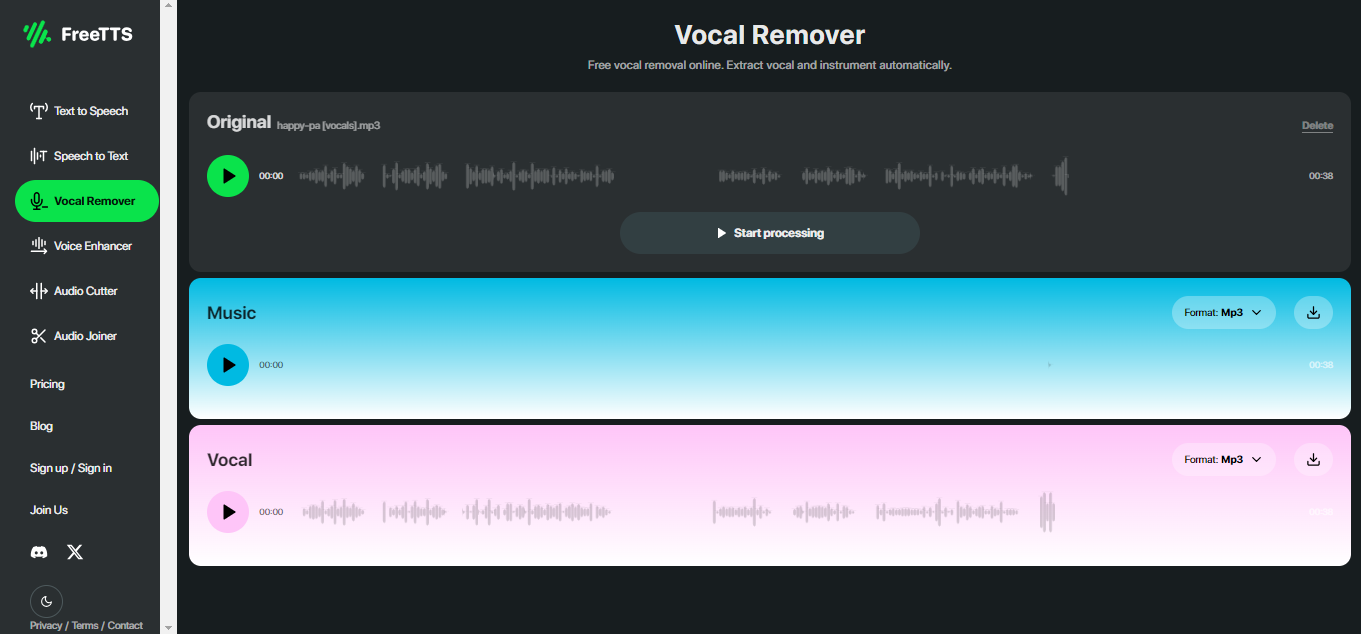
What We Can Do with Vocal Remover
- Karaoke Track Creation: Remove vocals from songs to create instrumental versions suitable for karaoke performances. This allows individuals to sing along to their favorite songs without the distraction of the original vocals.
- Audio Forensics and Analysis: Use vocal remover technology as a tool in audio forensics and analysis to isolate specific sounds or voices in audio recordings. This can be useful in legal proceedings, criminal investigations, or audio restoration projects.
- Personal Enjoyment and Entertainment: Listen to instrumental versions of your favorite songs for personal enjoyment or relaxation. Whether for background music during work, study sessions, or pure listening pleasure, vocal remover technology offers a new way to experience familiar tracks.
- Music Remixing and Sampling: Extract instrumental elements from songs for remixing, mashups, or sampling in new music compositions. Producers can manipulate and rearrange the music by isolating instrumental tracks to create unique and innovative soundscapes.
- Podcast and Video Editing: Remove background music or vocals from audio recordings to improve clarity and intelligibility in podcast episodes, video tutorials, interviews, or presentations. For example, when editing a Youtube video, you can remove vocals from the music and merge other audio clips into the music to create better content. This ensures that the spoken content remains clear and prominent without interference from other audio elements.
Vocal Enhancer
This feature uses advanced artificial intelligence technology to recognize uploaded audio. With just one click, you can intelligently enhance the audio quality and make the fuzzy audio clear and crisp.
How to Use:
- Step 1: Select the Voice Enhancer function and upload the audio to be enhanced. Supported audio formats for uploading are MP3, WAV, or OGG.
- Step 2: Click "Start Processing" after uploading, wait for the processing to finish, and then a processed audio will appear below the original audio.
- Step 3: You can choose the audio format you want to download, such as MP3 or WAV. You can choose it in the upper right corner of the second audio. Click the second button in the upper right corner to save the enhanced audio locally.
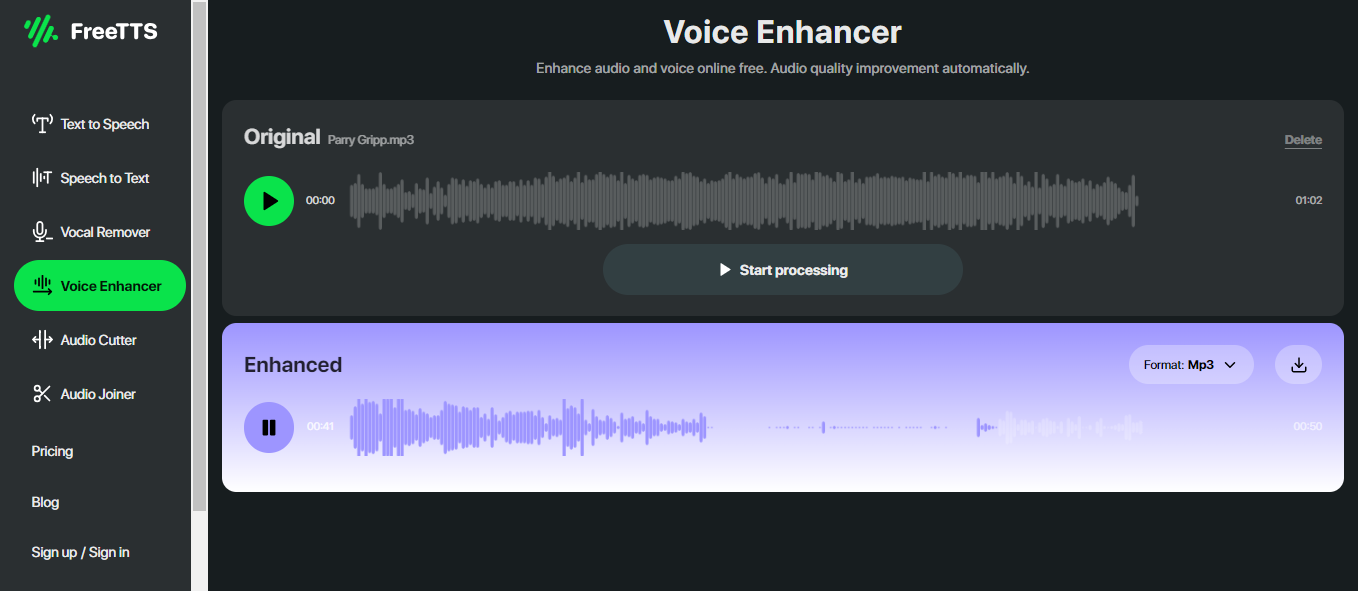
Some Freetts Alternatives to Enhance Your Vocal
#1. Descript
Powered by AI, it zeroes in on speaker voices, erases background noise, and smoothens out any rough edges in just one click. Say goodbye to fuzzy recordings—whether it's from your laptop, phone, or a noisy spot, your voice will shine crystal clear.
#2. Audioenhancer
Recording noisy sound? This Artificial Intelligence Audio Enhancer can help you with that! Perfect for podcasts, videos or conference calls, it quickly removes background noise from audio files and makes them sound top-notch!
#3. Myedit
Turn ordinary recordings into studio-quality sound with its free AI Speech Enhancement tool. Enjoy crystal-clear audio in seconds
#4. Flixier
This AI voice enhancer makes your voiceovers crystal clear and easy to understand. Plus, tweak the bass or high notes with our equalizer to sound your absolute best, even with a basic microphone.

Audio Cutter & Audio Joiner
Tailor audio files to your specifications, effortlessly switching between WAV and MP3 formats. Once edited, merge cut segments with ease for seamless downloading.
How to Use:
- Step 1: Upload the audio to be cropped. mp3, wav or ogg audio.
- Step 2: After uploading, select the part of the audio that needs to be cropped, and hold down the mouse while choosing. When you finish selecting, you will see "Select Region List" at the bottom of the audio. You can click the play button in front of each audio to listen to it. At the back end of each audio, you can download and delete it.
- Step 3: Click "Formate" at the bottom right corner of the page to select the audio format you want to output after choosing the clip you want to cut. Click save all to batch download the cropped audio. If you need to talk about the cut segments for convergence and save, click "Merge and Save" can be.
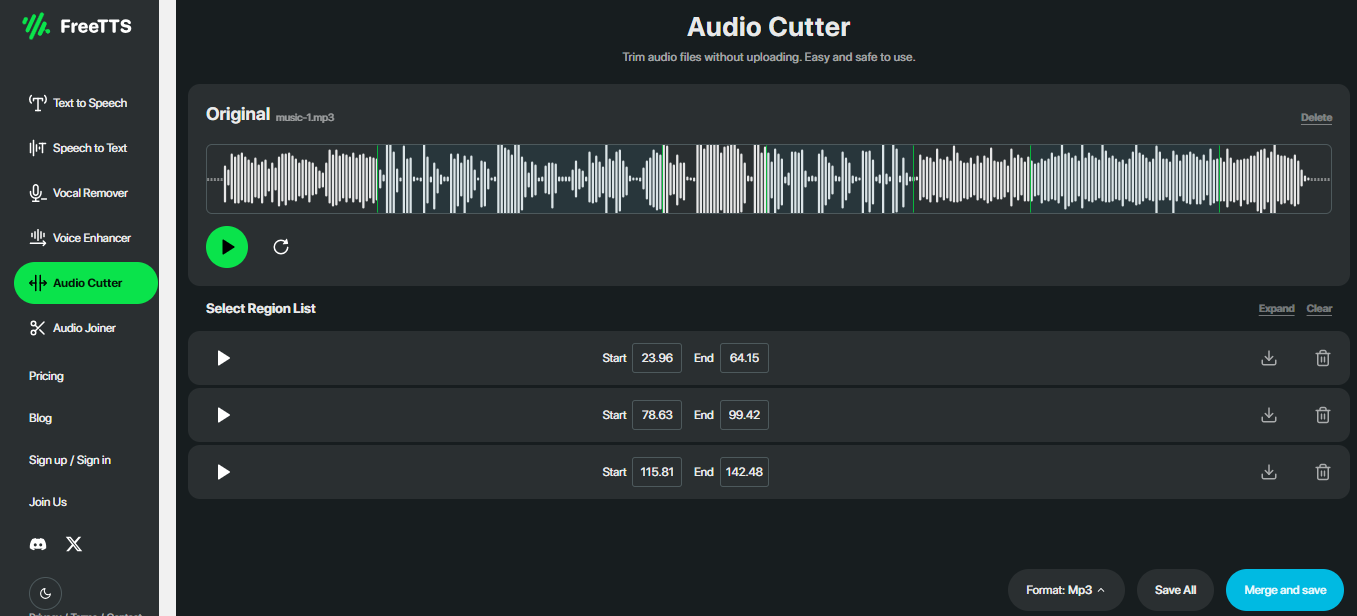
Audio Joiner
Easily trim unwanted segments from your audio files and seamlessly merge the remaining parts for streamlined downloading.
How to Use
- Step 1: Select Audio Joiner in the navigation bar and upload the audio that needs to be stitched together.
- Step 2: Select the desired audio clip; if you need to add a new full audio, click the second button, "Add New Audio," at the bottom right corner to select the clip.
- Step 3: Each clip can be played and downloaded individually to merge the selected clips. Click the blue "Merge all and Save" button at the bottom right corner.
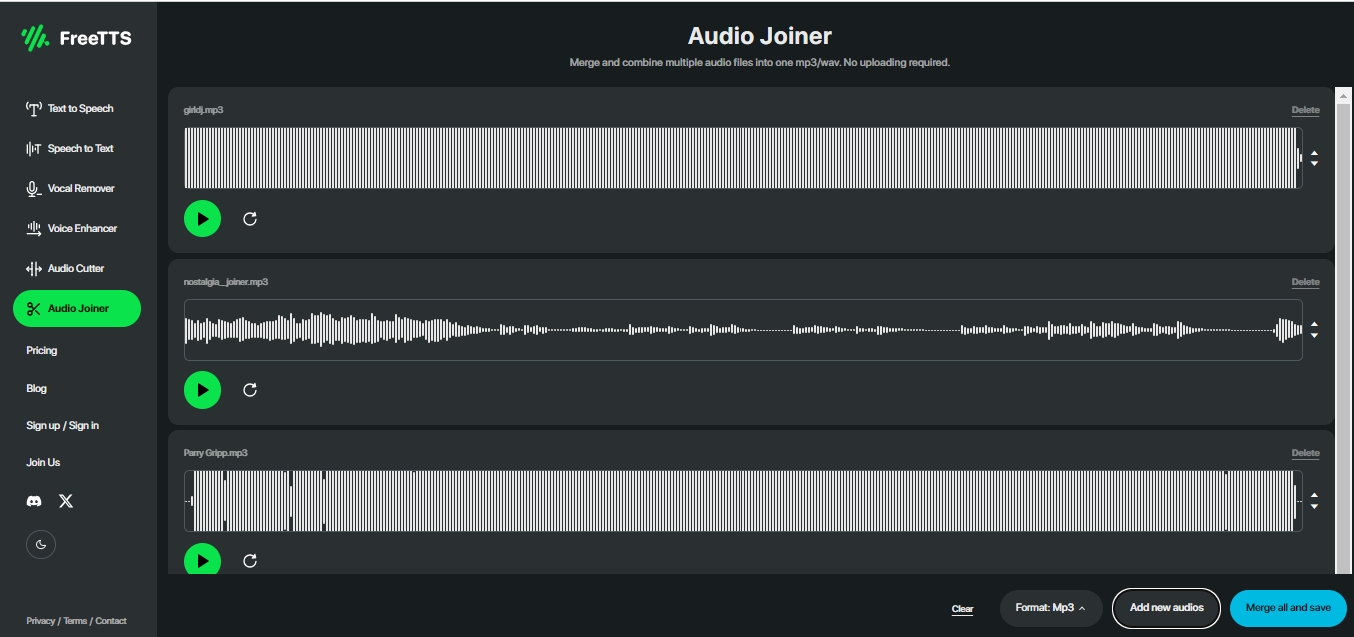
What We Can Do with Audio Cutter & Audio Joiner
Audio Cutter
- Ringtone Creation: Trim specific sections of songs to create custom ringtones for mobile phones.
- Podcast Editing: Cut and edit podcast episodes to remove mistakes, pauses, or irrelevant content, ensuring a seamless listening experience for listeners.
- Soundbite Extraction: Extract short audio clips from longer recordings for use in social media posts, presentations, or promotions.
- Music Sampling: Cut and arrange samples from various songs to create new music compositions, remixes, or mashups.
- Audio Book Editing: Divide audiobook recordings into chapters or sections for more straightforward navigation and organization, enhancing the listening experience for users.
- Voiceover Editing: Cut and splice voiceover recordings to synchronize with video content or animations, ensuring precise timing and alignment.

Audio Joiner
- Music Mashup Production: Merge multiple songs or audio tracks to create seamless DJ mixes, mashups, or medleys for entertainment.
- Podcast Compilation: Combine individual podcast episodes into longer compilations or special editions for listeners, providing convenience and variety in content consumption.
- Audio Book Compilation: Join multiple chapters or sections of an audiobook into a single cohesive file for easier listening and navigation.
- Conference Call Recording: Merge separate audio recordings of conference calls or virtual meetings into a single file for archival or sharing purposes, ensuring all discussions are captured in one place.
- Soundtrack Composition: Combine various instrumental tracks and sound effects to create custom soundtracks for films, animations, or video games, enhancing the audiovisual experience.
- Song Collaboration: Merge separate vocal and instrumental tracks recorded by different artists to create collaborative music projects, fostering creativity and collaboration in music production.
FreeTTS FAQ:
Q1: Is the vocal remover free to use?
Yes, Vocal Remover can be used 100% free of charge.Freetts does not charge anything for removing vocals from music. We support mp3, wav and ogg audio formats. Just upload your audio and enjoy removing vocals without any hassle.
Q2: What's the Difference between Audio Cutter and Joiner?
The Vocal Cutter is used to remove or trim specific parts of a vocal track, while the Vocal Joiner is used to merge or combine multiple vocal tracks together.
Q3: Which languages are available for text-to-speech conversion?
Freetts supports 69 languages for text to speech conversion, inlcuding Afrikaans (South Africa), Arabic, Basque (Spain), Spanish, Bengali, Gujarati, Hindi, Kannada, English (United States), Romanian, Slovak, Thai, Ukrainian, Vietnamese, Latvian, Filipino, Finnish, French, etc.
Q4: How do I toggle between day or dark mode?
You can switch between day or dark mode on the page by clicking on the moon or sun logo in the bottom left corner.
Conclusion
When you look at the application scenarios for each feature, are there any scenarios where you use Freetts? These real-life scenarios can inspire you to use Freetts better in your audio processing. You may find something new while exploring Freetts.
We've listened to your feedback and added some cool features to make your life easier. So, go ahead, give the new FreeTTS a spin and let us know what you think!

